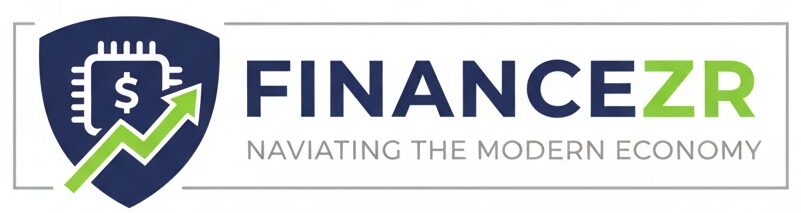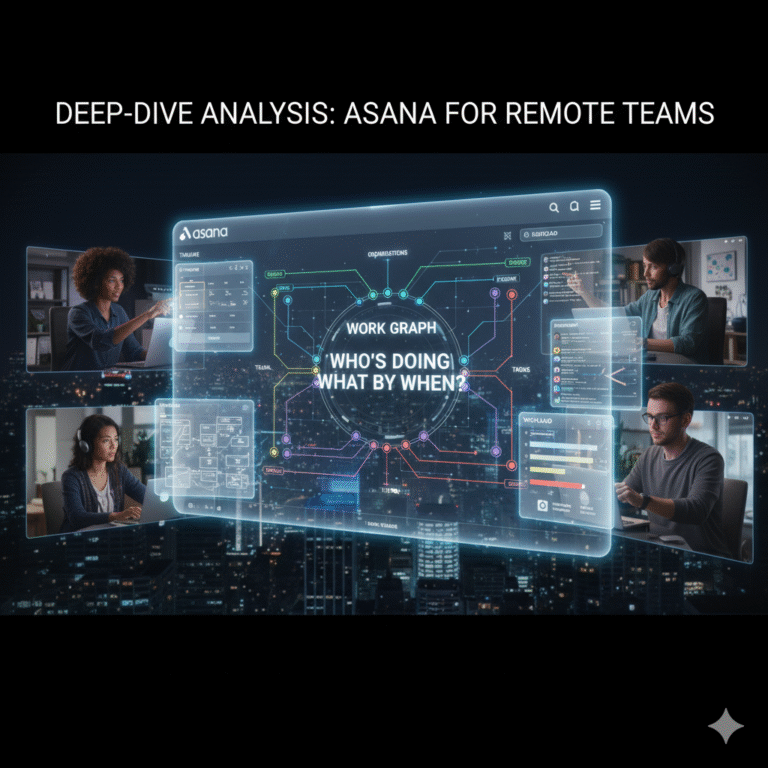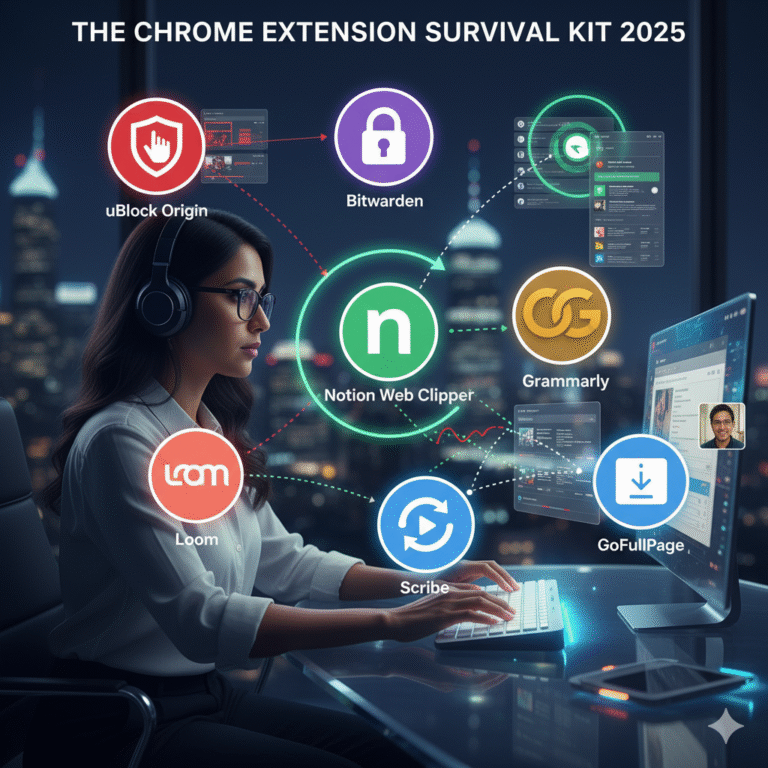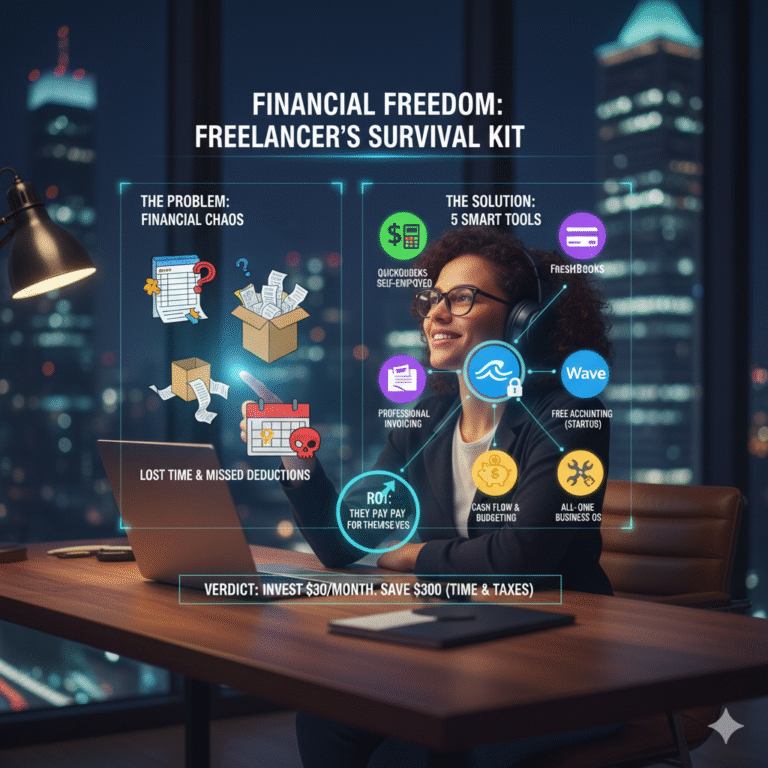How to Automate 80% of Your Repetitive Tasks Using Zapier (or Free Alternatives)
Advertisement
How many times this week have you manually downloaded an email attachment, uploaded it to Google Drive, renamed it, and then sent a Slack message to your team? How many hours have you spent copying and pasting data from a Google Sheet into your email marketing tool? This is “busywork”—low-value, repetitive, and soul-crushing.
This manual work is the single biggest drain on your productivity. In the modern economy, you are paid for your *thinking*, not your ability to “copy and paste.” Yet, most professionals spend 2-3 hours *per day* acting as a human bridge between different software.
This guide will teach you how to fire yourself from that job. We will introduce you to the world of workflow automation using the king of the industry, Zapier. More importantly, we’ll show you how to achieve the same results for free with powerful Zapier alternatives, so you can automate 80% of your repetitive tasks and finally focus on the work that matters.
What is Workflow Automation (and “Zaps”)?
Workflow automation is the process of building a “digital bridge” between the apps you use every day. These bridges watch for a “Trigger” (an event) and then automatically perform an “Action.”
The most popular tool for this is Zapier. A single automation in Zapier is called a “Zap.” A Zap is a simple, two-part command:
“WHEN this happens… (Trigger)”
(e.g., “When I receive a new email in Gmail with the subject ‘Invoice’…”)
“…DO this. (Action)”
(e.g., “…automatically save the attachment to my ‘Invoices’ folder in Dropbox and send me a Slack message.”)
You don’t need to code. You just log in to Zapier, authorize your apps, and connect them using a simple visual interface. By setting up 5-10 of these “Zaps,” you can eliminate hours of manual work every single week.
The Problem: Why Isn’t Everyone Using Zapier?
If this is so powerful, why isn’t everyone doing it? Two reasons:
- Awareness: Many people simply don’t know this is possible. They accept “busywork” as a normal part of the job.
- Cost: Zapier’s “Free” plan is very limited. To build multi-step Zaps (e.g., Trigger -> Action 1 -> Action 2) or to run a high volume of tasks, you need a paid plan, which can cost $30-$50/month or more.
This “cost barrier” is what stops most people. But the concept of automation is too powerful to ignore. That’s why we’re also focusing on its powerful, cheaper (or free) alternatives.
The “Free Alternative” Power Players
Before you pay for Zapier, you *must* check these tools. For 90% of users, they are more than enough.
1. Make (Formerly Integromat)
What it is: Make is the #1 direct competitor to Zapier, and in many ways, it’s more powerful.
Why it’s a great alternative: It’s highly visual. Instead of a linear “Zap” list, you see a “scenario” of bubbles and connectors, which is much better for building complex, multi-step automations. Its free plan is also *far* more generous than Zapier’s, offering 1,000 “operations” per month (which is enough for most solo users).
2. IFTTT (If This, Then That)
What it is: The original, consumer-focused automation tool. IFTTT is simpler than Zapier and Make.
Why it’s a great alternative: It has a huge focus on “Internet of Things” (IoT) and personal life automation. While Zapier is for your *business* apps (Stripe, Salesforce), IFTTT is for your *life* apps (Spotify, Philips Hue lights, Weather Underground). Example: “IF it’s going to rain tomorrow, THEN send me an Android notification.” Or, “IF I post a photo on Instagram, THEN automatically save it to a Dropbox folder.”
3. Built-in Automations
Don’t forget to check the tools you *already* use! Platforms like Notion, Airtable, and ClickUp now have their own powerful, *native* automation engines that are 100% free within the tool. Often, you don’t need an external tool at all.
10 “Automation Recipes” You Can Build Today
Ready to start? Here are 10 simple automations that will save you hours. You can build all of these with Zapier, Make, or IFTTT.
For Email & Inbox Management
- The Invoice Saver:
- Trigger: New Email in Gmail/Outlook.
- Filter: Subject contains “Invoice” or “Receipt”.
- Action: Save the attachment to a specific folder in Google Drive/Dropbox.
- The “Lead” Capture:
- Trigger: New email from a “Contact Us” form.
- Action: Create a new card in Trello *and* add the person’s email to a Google Sheet.
For Social Media Management
- The “Blog-to-Tweet” Machine:
- Trigger: New post is published on your WordPress/Webflow blog.
- Action: Automatically post a link to the article on Twitter and LinkedIn.
- The “IG-to-Archive” Backup:
- Trigger: You post a new photo on Instagram.
- Action: Save that photo to a “Social Media Archive” folder in Google Drive.
For Team Communication
- The “Praise” Bot:
- Trigger: You add a “Star” emoji to a message in a specific Slack channel.
- Action: Copy that message and post it in the company’s #wins channel.
- The “Hot Lead” Alert:
- Trigger: A new customer fills out the “Demo Request” form on your website.
- Action: Send an *immediate* high-priority message to the #sales channel in Slack.
For Project Management
- The “Client-to-Task” Creator:
- Trigger: A client emails a *specific* address (e.g., tasks@yourcompany.com).
- Action: Automatically create a new task in Asana/ClickUp with the email body as the description.
- The “Meeting-to-Todo” Follow-up:
- Trigger: A Google Calendar event ends.
- Action: Automatically create a task in Todoist called “Follow up with [Attendee Name]” due tomorrow.
For Personal Productivity
- The “Read Later” Hub:
- Trigger: You save an article in Pocket.
- Action: Add a new row to an Airtable database called “Reading List.”
- The “Daily Focus” Nudge:
- Trigger: Every day at 9:00 AM (“Schedule” trigger).
- Action: Send yourself a push notification: “What is your #1 priority for today?”
How to Start: Your 3-Day Automation Plan
Day 1: The “Busywork Audit”
Don’t build anything yet. For one day, carry a notebook or open a text file. Every time you find yourself doing a repetitive, manual task, write it down. Be specific. “I copied the name and email from my Typeform and pasted it into Mailchimp.” By 5 PM, you will have a painful, motivating list of 10-15 tasks.
Day 2: Find Your First “Win”
Sign up for a free Make.com account. Look at your list from Day 1. Pick the *simplest, most annoying* task on that list. It should be something simple, like the “Invoice Saver.” Go into Make and build that one automation. When you see it work for the first time, you will feel a rush of power.
Day 3: Build Your “Core 5”
Now that you have confidence, build out 4 more simple automations. Don’t try to build a 20-step monster. Just build your “Core 5” automations that will handle 80% of your daily busywork. This is your new “automation stack.”
Conclusion: Become an Architect, Not a Laborer
The barrier to world-class productivity is no longer money or coding skill. It’s *awareness*. You now know that these “digital bridges” exist. You know that any repetitive task you do is a *choice*.
Your job is to be the *architect* of your systems, not the manual laborer *inside* them. Stop “copying and pasting.” Start automating. Fire yourself from the busywork and start doing the work you were actually hired to do.