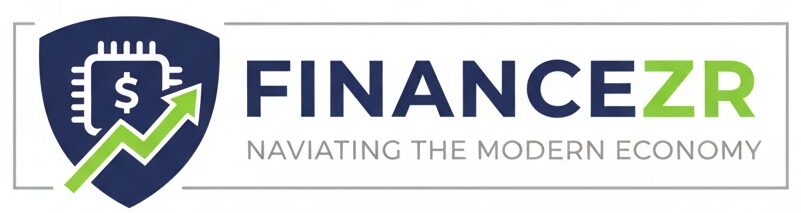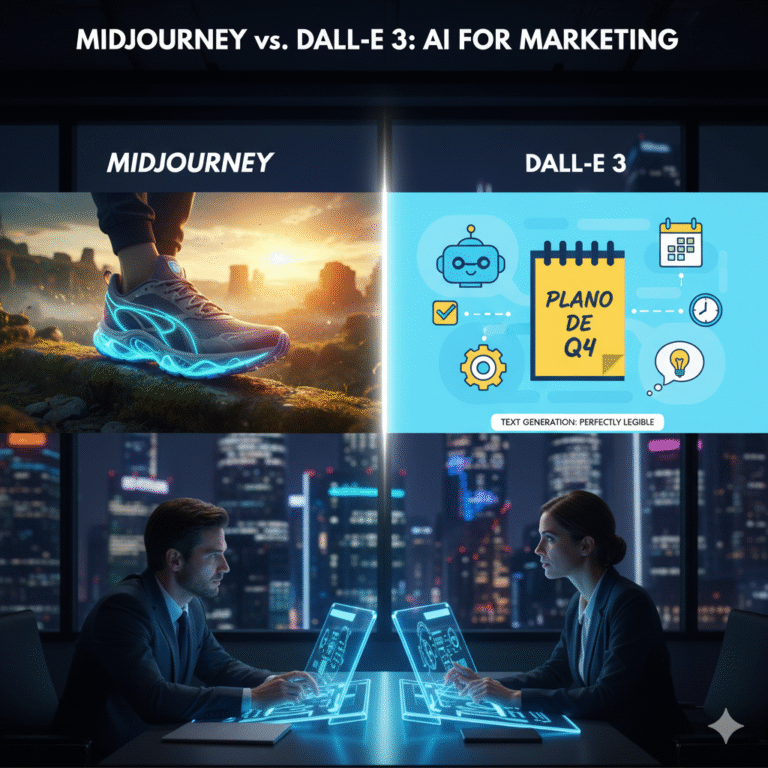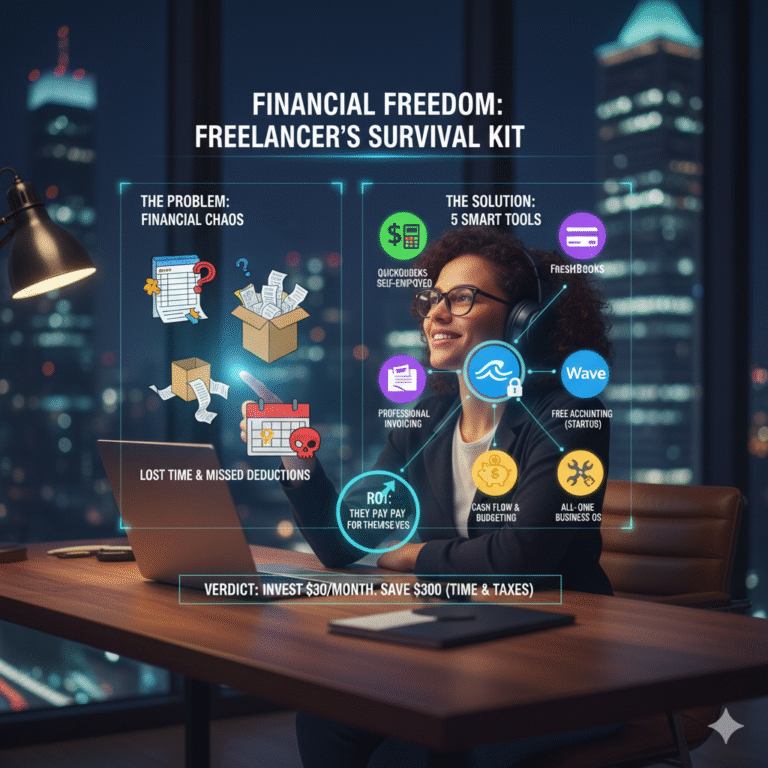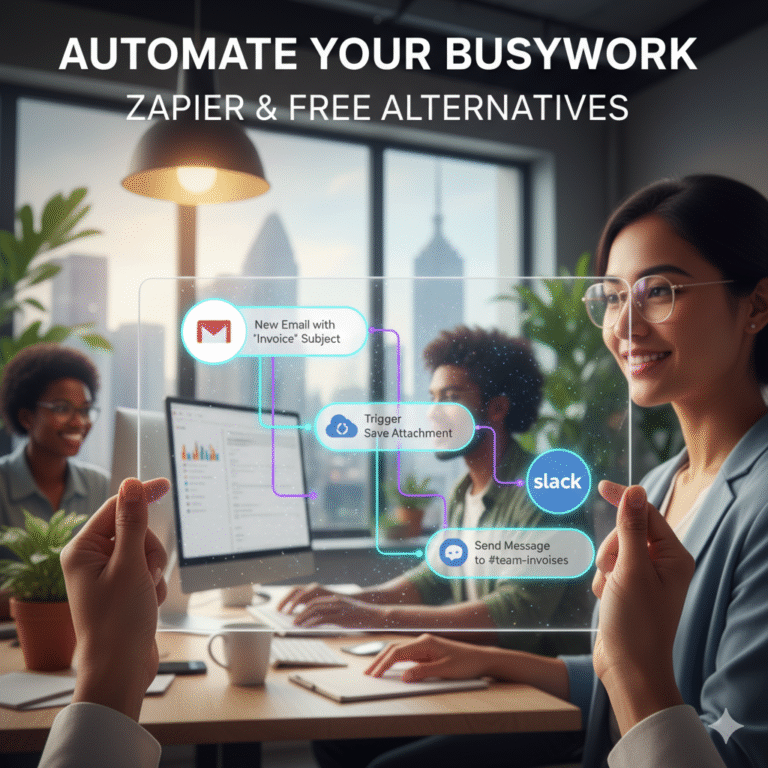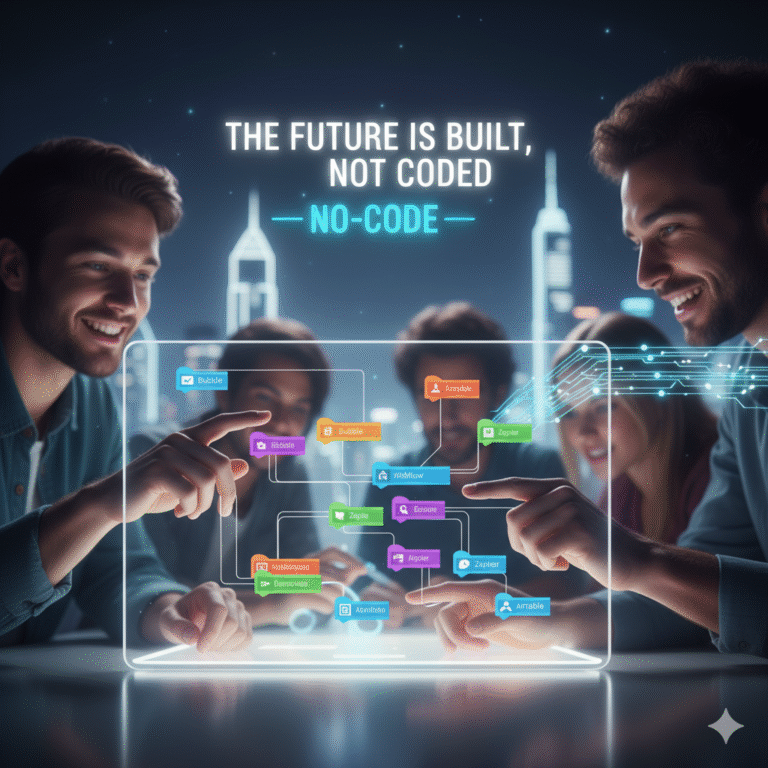Dominating Slack: 15 Advanced Tips and Tricks for Efficient Communication (Without Living in Meetings)
Advertisement
Slack is the digital office. For better or worse, it’s where work *happens*. It was designed to kill email and reduce meetings, but for most professionals, it has become a digital nightmare—a never-ending stream of notifications, “urgent” requests, and random GIFs that shatters focus and chains you to your desk. It’s often said that “Slack is the new meeting.”
Here’s the truth: The problem isn’t Slack. It’s how you *use* it. Most people are amateurs in an app that demands professional-level control. Using Slack with its default settings is like trying to drive a Formula 1 car without any training. You’re going to crash.
This is your “power user” guide. We’ve compiled 15 advanced Slack tips and tricks that will help you regain control, filter the noise, and turn Slack from your biggest distraction into your most powerful communication tool. This is how you achieve efficient communication and get your “deep work” time back.
Part 1: Filter the Noise (Reclaim Your Focus)
1. Master “All Unreads” and “Sections”
Stop clicking on 20 different bold channels. Your sidebar is your new command center. Go to Preferences > Sidebar and enable “All Unreads.” This combines every new message from every channel into one single, manageable feed. Then, right-click channels and “Move to a new section.” Create sections like “P1-High-Priority,” “P2-Team-Projects,” and “P3-Watercooler.” This lets you triage your attention instantly.
2. Tame Your Notifications (Go Beyond “Mute”)
Muting channels is not enough. You need granular control. Right-click a channel and go to Notification preferences. You can set a channel to “Notify me of @mentions” but not “all new messages.” Better yet, set “Keyword” notifications (in Preferences > Notifications). You can tell Slack to notify you if someone mentions “urgent,” “server down,” or “project:alpha,” even if they don’t @-mention you.
3. Use “Remind Me” on Everything
This is the most powerful “snooze” button in all of tech. See a message you can’t deal with right now? Don’t leave it “unread” (cluttering your inbox). Click the three dots, go to Remind me about this, and choose “in 1 hour,” “tomorrow,” or a custom time. The message will disappear and then reappear at the top of your “Later” feed at the exact moment you’re ready to handle it.
4. Set Your “Do Not Disturb” (DND) Schedule
This is non-negotiable. Go to Preferences > Notifications and set a “Do Not Disturb schedule” (e.g., 6 PM to 8 AM). Your team will *see* that you are in DND (a small “z” icon) and will know not to expect an instant reply. This is the single best way to protect your personal time and set a professional boundary.
Part 2: Communicate with Precision (Stop Causing Meetings)
5. Edit, Don’t Re-Send (And Use “All Replies”)
Never, ever send a second message to correct a typo (e.g., “*project”). It sends a useless second notification. Just press the “Up Arrow” key on your keyboard to instantly edit your last message. Also, *always* use “Reply in Thread” to keep conversations organized. This is the #1 rule of Slack etiquette.
6. The “Shift + Enter” for Clean Formatting
Want your message to be a clean, bulleted list instead of a giant “wall of text”? Pressing “Enter” sends the message. Instead, press Shift + Enter to create a new line. This allows you to format beautiful, easy-to-read messages with bullet points, numbered lists, and clear spacing. This one tip will make your colleagues love you.
7. Master the Quick-Commands (The “Slash” Menu)
Stop using your mouse for everything. The / (slash) key is your superpower.
/remind [me/person/@channel] [what] [when](e.g.,/remind @jane "submit report" at 10am Friday)/dnd [time](e.g.,/dnd 1 hourto enter DND for an hour of deep work)/away(Instantly toggle your status to “Away”)/collapse(Instantly close all images and GIFs in a channel)
8. Use Huddles (and Clips) Instead of Meetings
Have a “quick question” that is too complex for text but too simple for a 30-minute meeting? That’s what Huddles are for. A Huddle is an instant, audio-only “drop-in” chat. It’s the 2025 version of “tapping someone on the shoulder.” For asynchronous teams, use Clips—short audio or video recordings you can post in a channel. It’s a “video voicemail” that saves everyone a meeting.
9. Use Scheduled Send (Respect Timezones)
You finished a project at 10 PM. Do not send it to your team. You will either stress them out or interrupt their family time. Instead, write your message, and click the “down arrow” next to the “Send” button. Choose “Schedule for…” and set it to send at 8:30 AM tomorrow. You look professional, and your team stays sane.
Part 3: Become a “Power User” (The Real Magic)
10. “Save” Your Action Items
This is your personal, private to-do list inside Slack. See a message that is an “action item” for you? (e.g., “Don, can you pull that report?”). Click the three dots and hit “Save” (or press “A”). This adds the message to your private “Saved Items” list. You can now use “Saved Items” as your personal, high-priority inbox of tasks, clearing it out as you complete them.
11. Use Search Modifiers Like a Pro
Slack’s search is terrible… unless you know the modifiers. Stop just typing keywords.
from:@username [text](Finds messages from a specific person)in:#channel-name [text](Searches only within a specific channel)has:link(Only finds messages that contain a link)on:[date]orbefore/after:[date](Narrows the time)
Example: from:@boss has:link on:yesterday
12. Create Reusable “Workflows”
This is next-level. In the “More” menu, go to Automations > Workflow Builder. You can create simple, trigger-based automations.
Example: Create a workflow that triggers when someone joins the #new-hires channel. It can automatically send them a welcome message, a link to the company wiki, and a 3-part “Onboarding” DM spaced out over 3 days. Set it up once, and your onboarding is automated forever.
13. Use “Reacji-Channeler” to Triage
Ask your admin to install this free Slack app. It’s a game-changer. You can create a rule: “When anyone uses the 🔴 (red circle emoji) reaction on a message in #customer-support, Then automatically copy that message into the #engineering-urgent channel.” This allows your support team to escalate a critical bug to the engineers *without* leaving their own channel or sending a new message.
14. Set “User Group” Handles
Instead of typing `@don`, `@jane`, and `@sara` every time you want to talk to the “Marketing Team,” ask your admin to create a **User Group** called @marketing-team. This single handle will notify everyone in that group. It’s faster, and you never forget anyone.
15. Customize Your Sidebar with “Quick Unreads”
Go to Preferences > Sidebar and enable “Unread channels only” for your main view. Then, go to Preferences > Quick Unreads and use Cmd+K (Mac) or Ctrl+K (Windows). This magic-search-bar opens, and you can type any channel, person, or file. This allows you to hide all channels from your sidebar and just “teleport” to where you need to go. It’s the “zen” mode for Slack pros.
Conclusion: Slack Is a Tool, Not Your Boss
You would never let a colleague barge into your office 200 times a day, tap you on the shoulder, and show you cat photos. Yet, that is what we let Slack do to our brains.
Take 30 minutes today to implement just five of these tips—especially sections, keywords, and “Remind Me.” You are not “managing a tool”; you are “managing your focus.” Stop letting Slack be your boss. Take control, filter the noise, and get back to doing the work that actually matters.